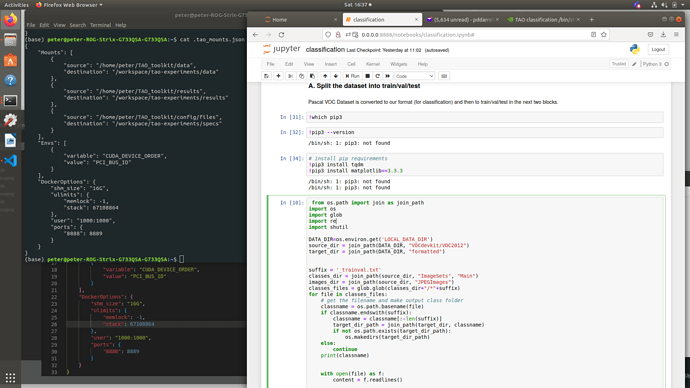Here is the log, explanation below
After my last reply I restored permissions for .docker and config.json to root. As a consequence when I ran ‘docker login’ permission was denied to save to config j.son. So permissions had to be changed again and the second time it was successful. Pip3 is definitely where we want it and is the Python3 one.
There is similar error log “Error starting userland proxy: listen tcp4 0.0.0.0:8888: bind: address already in use”) " in topic Faster_RCNN sample dataset_convert command raise 'Docker instantiation failed with error: 500 Server Error: Internal Server Error'
Please change the Ports section in the ~/.tao_mounts.json from 8888 to 8889 and retry.
Yep,
I can run it.
Actually if I changed the Ports section in the ~/.tao_mounts.json from 8888 to 8889 for example.
All faster rcnn sample commands of the jupyter notebook are working well.
From my point of view, if I’m trying to summarise the topic:
There was a contention between jupyter notebook port and the tao mounts port, both of them tried to use 8888.
When I changed the port inside the mount file, all jupyter faster rcnn commands started to work OK.
Thanks,
Okay, I have done that. The notebook still returns
In the screen grab I have shown the revised ~/.tao_mounts.json in the home directory and in VS where I made the revision. Please confirm that I have interpreted your instructions correctly.
Change to
And then open notebook via browser 0.0.0.0:8889
Can you open a new browser? If your machine has ip xx.xx.xxx.xxx, then try
my machine doesn’t like the 5th part of the address. The ‘apply’ button is green until the 4th ‘.’ is entered
(I 'xx’d the rest of the IP address, apologies)
No, I mean if your ip is xx.xx.xxx.xxx, then change below
to
Is this what I should do?
By the way I notice that I ran
$ which pip3
instead of
and
afternvcr.io
re-running these commands as root, as per your original instructions, still returns the correct responses.
Several experiments here.
In terminal, check your ip
As mentioned above, in terminal,
then,# which pip3# pip3 --version
exit the docker# exit
In terminal, trigger notebook in the background.
then open the browser via yourip:8889
then, run in notebook
please note the following additional screenshot from Terminal:
Blockquote
You can not run into the docker yet.
Please run $ docker ps to find which container allocates the “8889” port.
Then try login the docker again.
More, if issue still happens, please try to install pip3 inside the notebook.
No container appears to be allocating the “8889” port. So moving past the “kill the container”.
After reboot
This may be the issue. I am not sure how to fix this. Can you help?
(otherwise I will try to install pip3 inside the notebook)
Please upload your ~/.tao_mounts.json.
permission set to host and UID:UIG as per instructions
Blockquote
tao_mounts.json (797 Bytes)
trying to run (as I have no name!@2804e9964214 :/workspace)
How about running below?nvcr.io/nvidia/tao/tao-toolkit-tf:v3.22.05-tf1.15.5-py3 /bin/bash
then, inside the docker
This means that I cannot execute the rest of your instructions, but, to be sure, you were asking me to run the jupyter notebook command using port 8888, despite changing ~/.tao_mounts.json being changed to port 8889?
I exited and re-entered docker which dealt with the “I have no name!” issue. I also used port 8888. and I am back in the notebook with pip3 not found. I will rerun your instructions before I attempt to download pip3 (python3.6) to the notebook.
Yes, this way is not related to tao-launcher.
Please try below.nvcr.io/nvidia/tao/tao-toolkit-tf:v3.22.05-tf1.15.5-py3 /bin/bash
then, inside the docker
this appears to be a step forward: however attempting to open file:
try first URL:
try second URL:
activity in the Terminal continued and after about 2 minutes it gave the following:
I then opened a new notebook in parallel to compare the difference in ip addresses: it seems to me that your instruction was correct, just the address is wrong.
After
You should open the browser and enter yourip:8888
then if it asks you to enter passwd, then copy below one.