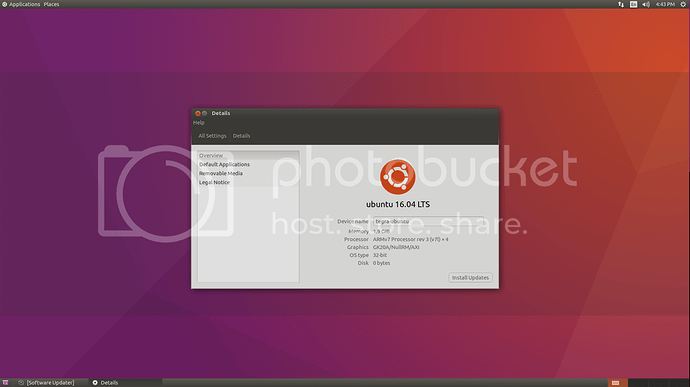I recently started a project on TK1 and needed to update to 16.04 to run ROS (ros-kinetic-opencv3) for a UAV drone.
Here are the steps I took to successfully update 14.04 to 16.04 with X11 Desktop support.
After initial flash when fully booted into 14.04 run the following commands:
Enable all ubuntu repositories if not enabled.
enable main repository,
sudo add-apt-repository main
enable universe repository,
sudo add-apt-repository universe
enable multiverse repository,
sudo add-apt-repository multiverse
enable restricted repository,
sudo add-apt-repository restricted
sudo apt-get update && sudo apt-get upgrade
Now to hold xorg packages and upgrade to 16.04
sudo apt-mark hold xserver-xorg-core
Run 16.04 upgrade:
sudo do-release-upgrade
If asked any questions just choose default or just press enter.
Remove obsolete packages?
167 packages are going to be removed.
Removing the packages can take several hours.
Continue [yN] Details [d] YES
System upgrade is complete.
Restart required
To finish the upgrade, a restart is required.
If you select 'y' the system will be restarted. YES
ssh back into Jetson TK1 and install Gnome Session Fallback and Choose Gnome Metacity after reboot on login screen:
sudo apt-get install gnome-session-flashback
Remember to set auto-login in User Accounts settings after selecting Gnome Metacity.
ENJOY!