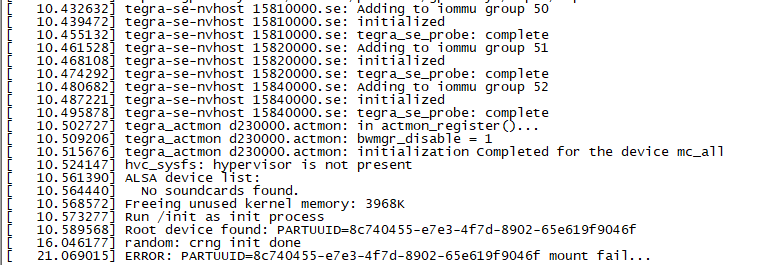*** Please note that this reply is generated by LLM automatically ***
The issue you’re experiencing is related to the PARTUUID mismatch during the restore process of your Jetson AGX Orin system. This is a common problem when cloning an existing system to a new device.
The error message “ERROR PARTUUID8c740455e7e34f7d890265e619f9046f mount fail” indicates that the system is unable to mount the root filesystem due to a mismatch in the PARTUUID.
The solution provided in the post you mentioned suggests modifying the content of the file Linux_for_Tegra/bootloader/l4t-rootfs-uuid.txt to match the PARTUUID of the new device. However, this solution is not applicable in your case, as the reuseuuid option is not valid for the flash.sh command.
Instead, you can try the following steps to resolve the issue:
- Check the PARTUUID of the new device by running the command
sudo blkid on the new device. This will display the PARTUUID of the device.
- Modify the content of the file
Linux_for_Tegra/bootloader/l4t-rootfs-uuid.txt to match the PARTUUID of the new device.
- Run the command
sudo flash.sh -r jetson-orin-nano-devkit internal to re-flash the device with the updated PARTUUID.
Alternatively, you can try using the --no-flash option with the l4tbackuprestore.sh command to restore the system without flashing the device. This will allow you to modify the PARTUUID manually before flashing the device.
It’s also worth noting that the l4tbackuprestore.sh command is not officially supported by NVIDIA, and it’s recommended to use the official flash.sh command for flashing and restoring Jetson devices.
In comparison to the Jetson Orin Nano and Jetson Orin NX, the Jetson AGX Orin has a similar architecture and uses the same L4T (Linux for Tegra) operating system. However, the Jetson AGX Orin has a more powerful GPU and is designed for more demanding applications.
In terms of troubleshooting, the UART log you provided is helpful in identifying the issue. The error message “ERROR PARTUUID8c740455e7e34f7d890265e619f9046f mount fail” is a clear indication of the PARTUUID mismatch. The blkid command can be used to verify the PARTUUID of the device, and the flash.sh command can be used to re-flash the device with the updated PARTUUID.
Overall, the solution to this issue requires modifying the PARTUUID of the new device to match the one in the l4t-rootfs-uuid.txt file, and then re-flashing the device using the flash.sh command.
*** Please give the thumbs up if you get answers you like. Or provide feedback to help us improve the answer. ***