0, Problem
Spi Communtion not working.
No signal in MOSI for spi communication(GPIO Port no.19&21 ). I checked the voltage of pins 19 and 21 through an oscilloscope.
1,Back Ground
Jetson Nano Dev Kit 4Gb
B01 board
Flash jp461 file by balenaetcher
(Using SD card)
1, What I did
sudo apt-get update
sudo apt-get upgrade
sudo apt install python3-pip
pip3 install Jetson.GPIO
sudo groupadd -f -r gpio
sudo usermod -a -G gpio [my name]
sudo apt-get install nano
sudo /opt/nvidia/jetson-io/jetson-io.py
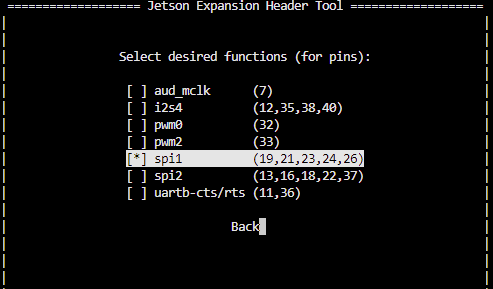
/boot/kernel_tegra210-p3448-0000-p3449-0000-b00-user-custom.dtb.
saved to file and rebooted
kernel_tegra210-p3448-0000-p3449-0000-b00-user-custom.zip (43.1 KB)
2,System Info
and this is my extlinux.conf file.
$ sudo nano /boot/extlinux/extlinux.conf
Looking at the default and FDT items, it seems to have been applied well.
DEFAULT JetsonIO
FDT /boot/kernel_tegra210-p3448-0000-p3449-0000-b00-user-custom.$
The full text is below
TIMEOUT 30
DEFAULT JetsonIO
MENU TITLE L4T boot options
LABEL primary
MENU LABEL primary kernel
LINUX /boot/Image
INITRD /boot/initrd
APPEND ${cbootargs} quiet root=/dev/mmcblk0p1 rw rootwait rootfsty$
# When testing a custom kernel, it is recommended that you create a back$
# the original kernel and add a new entry to this file so that the devic$
# fallback to the original kernel. To do this:
#
# 1, Make a backup of the original kernel
# sudo cp /boot/Image /boot/Image.backup
#
# 2, Copy your custom kernel into /boot/Image
#
# 3, Uncomment below menu setting lines for the original kernel
#
# 4, Reboot
# LABEL backup
# MENU LABEL backup kernel
# LINUX /boot/Image.backup
# INITRD /boot/initrd
# APPEND ${cbootargs}
LABEL JetsonIO
MENU LABEL Custom Header Config: <HDR40 User Custom [2024-01-17-$
LINUX /boot/Image
FDT /boot/kernel_tegra210-p3448-0000-p3449-0000-b00-user-custom.$
INITRD /boot/initrd
APPEND ${cbootargs} quiet root=/dev/mmcblk0p1 rw rootwait rootfs$
and this is my release version
$ lsb_release -a
No LSB modules are available.
Distributor ID: Ubuntu
Description: Ubuntu 18.04.6 LTS
Release: 18.04
Codename: bionic
sudo cat /sys/kernel/debug/tegra_pinctrl_reg | grep -i spi
Bank: 1 Reg: 0x70003050 Val: 0x0000e044 -> spi1_mosi_pc0
Bank: 1 Reg: 0x70003054 Val: 0x0000e044 -> spi1_miso_pc1
Bank: 1 Reg: 0x70003058 Val: 0x0000e044 -> spi1_sck_pc2
Bank: 1 Reg: 0x7000305c Val: 0x0000e048 -> spi1_cs0_pc3
Bank: 1 Reg: 0x70003060 Val: 0x0000e048 -> spi1_cs1_pc4
Bank: 1 Reg: 0x70003064 Val: 0x00006046 -> spi2_mosi_pb4
Bank: 1 Reg: 0x70003068 Val: 0x00006046 -> spi2_miso_pb5
Bank: 1 Reg: 0x7000306c Val: 0x00006046 -> spi2_sck_pb6
Bank: 1 Reg: 0x70003070 Val: 0x00006046 -> spi2_cs0_pb7
Bank: 1 Reg: 0x70003074 Val: 0x00006045 -> spi2_cs1_pdd0
Bank: 1 Reg: 0x70003078 Val: 0x0000e015 -> spi4_mosi_pc7
Bank: 1 Reg: 0x7000307c Val: 0x0000e015 -> spi4_miso_pd0
Bank: 1 Reg: 0x70003080 Val: 0x0000e015 -> spi4_sck_pc5
Bank: 1 Reg: 0x70003084 Val: 0x0000e015 -> spi4_cs0_pc6
Bank: 1 Reg: 0x70003088 Val: 0x00002040 -> qspi_sck_pee0
Bank: 1 Reg: 0x7000308c Val: 0x00002000 -> qspi_cs_n_pee1
Bank: 1 Reg: 0x70003090 Val: 0x00002040 -> qspi_io0_pee2
Bank: 1 Reg: 0x70003094 Val: 0x00002040 -> qspi_io1_pee3
Bank: 1 Reg: 0x70003098 Val: 0x00002040 -> qspi_io2_pee4
Bank: 1 Reg: 0x7000309c Val: 0x00002040 -> qspi_io3_pee5
Bank: 0 Reg: 0x70000b70 Val: 0x00000001 -> drive_qspi_comp_control
Bank: 0 Reg: 0x70000b78 Val: 0x00000001 -> drive_qspi_lpbk_control
Bank: 0 Reg: 0x70000a78 Val: 0x00808000 -> drive_qspi_comp
sudo cat /sys/kernel/debug/tegra_gpio
Name:Bank:Port CNF OE OUT IN INT_STA INT_ENB INT_LVL
A: 0:0 64 40 40 04 00 00 000000
B: 0:1 f0 00 00 20 00 00 000000
C: 0:2 1f 00 00 1f 00 00 000000
D: 0:3 00 00 00 00 00 00 000000
E: 1:0 40 00 00 00 00 00 000000
F: 1:1 00 00 00 00 00 00 000000
G: 1:2 0c 00 00 00 00 00 000000
H: 1:3 fd 99 00 60 00 00 000000
I: 2:0 07 07 03 02 00 00 000000
J: 2:1 f0 00 00 00 00 00 000000
K: 2:2 00 00 00 00 00 00 000000
L: 2:3 00 00 00 00 00 00 000000
M: 3:0 00 00 00 00 00 00 000000
N: 3:1 00 00 00 00 00 00 000000
O: 3:2 00 00 00 00 00 00 000000
P: 3:3 00 00 00 00 00 00 000000
Q: 4:0 00 00 00 00 00 00 000000
R: 4:1 00 00 00 00 00 00 000000
S: 4:2 a0 80 00 00 00 00 000000
T: 4:3 01 01 00 00 00 00 000000
U: 5:0 00 00 00 00 00 00 000000
V: 5:1 01 00 00 00 00 00 000000
W: 5:2 00 00 00 00 00 00 000000
X: 5:3 78 08 08 70 00 60 606000
Y: 6:0 06 00 00 02 00 00 000000
Z: 6:1 0f 08 08 04 00 06 020600
AA: 6:2 00 00 00 00 00 00 000000
BB: 6:3 01 00 00 01 00 00 000000
CC: 7:0 92 80 80 10 00 12 121200
DD: 7:1 01 00 00 00 00 00 000000
EE: 7:2 00 00 00 00 00 00 000000
FF: 7:3 00 00 00 00 00 00 000000
3,Loof Back Test
1, Hardware Setting
as you see, I connect MISO and MOSI pins(no.19&21)
2, Test Code
I copied and pasted that code exactly the same.
I made spidev_test.c file and run it.
$ sudo gcc spidev_test.c
after entering password
$ ./a.out
spi mode: 0
bits per word: 8
max speed: 500000 Hz (500 KHz)
00 00 00 00 00 00
00 00 00 00 00 00
00 00 00 00 00 00
00 00 00 00 00 00
00 00 00 00 00 00
00 00 00 00 00 00
00 00
what should I do?
At first, SPI communication worked well. But after resetting and reinstalling the OS in SD card, SPI doesn’t work. Afterwards, I reset sd card several times and tried several times . I even used another Jetson Nano devices with numerous SD cards . But SPI never works. What did I miss? what should I do?
thanks for helping
